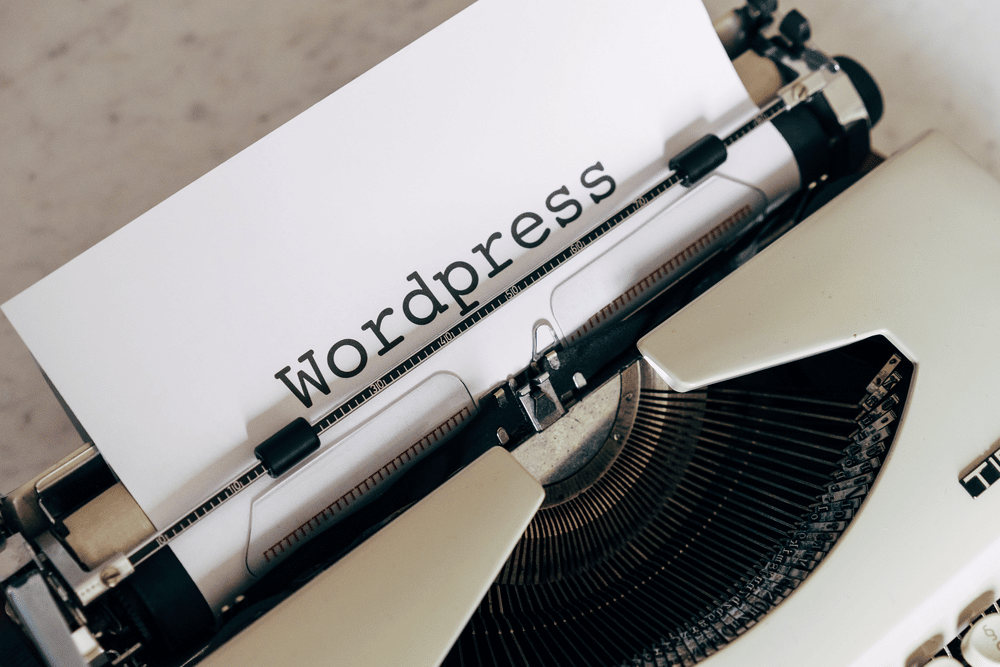How to Set Homepage on WordPress
If you want to know how to set a homepage on WordPress, you need to understand the options available. Your homepage is your visitor’s first impression of your website, so it needs to be an effective one. While there are many WordPress page builders to choose from (we use Divi), you can still do a lot with the classic editor.
Setting up the Homepage on WordPress
Setting a homepage on WordPress is a relatively straightforward process that can be completed in just a few steps. First, you will need to log in to your WordPress dashboard by entering your username and password. Once you are logged in, you will see the dashboard page.
Next, locate the Settings option on the left-hand side of the page, and click on it. You will then see a page containing several options, including General Settings, Writing Settings, Reading Settings, Discussion Settings, and Permalinks. Click on the Reading Settings option.
On this page, you will see two options: Your homepage displays and the Posts page. The Your homepage displays option will allow you to choose whether you want your homepage to display a static page or your most recent posts. If you select the Static Page option, then you will need to select a page from the drop-down list. This page will then be your homepage. If you select the Posts page option, then your homepage will display your most recent posts.
Once you have selected the appropriate option and page from the drop-down list, click the Save Changes button at the bottom of the page. This will save your settings and your homepage will now be set. It is important to note that if you have already created a page for your homepage, then you will need to select it from the Your homepage displays drop-down list. This will ensure that the page is displayed correctly.
That’s all there is to set a homepage on WordPress. Once you have completed these steps, you will be able to view your homepage and access it from the navigation menu at the top of the page. If you ever need to make changes to the homepage, such as adding additional content or changing the layout, then you can do so by accessing the page from the Pages option on the left-hand side of the dashboard.